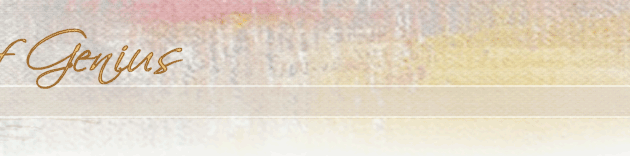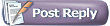 |
 11-02-2004, 01:05 AM
11-02-2004, 01:05 AM
|
#1
|
|
Juried Member
FT Professional
Joined: Jul 2003
Location: Corpus Christi, TX
Posts: 1,713
|
Mary,
Here is my 2-cents. First of all - do you feel comfortable using 2 different references? Do you feel you can make the toes correct in the way she suggested? If any of these answers are no, or you are unsure - I'd speak to the woman as the professional you are - you know more than her on what it takes to make a sucessful portrait. Just tell her that piecing parts of photos together can have a funky feel to it and you want hers to come out as a masterpiece - in order to do that you need one reference that you both agree on - or go into particulars about why this one works over that one... Tell her to trust your artistic experiece...blah blah blah.. 
I do not quite understand which refence she wants for the head and which for the body - so I don't know how to comment on that in particular.... but I say just be sure of your reasons, use words like 'longevity in appreciating the design' or 'timelessness' etc.. And be slightly firm.
I suppose if it were me I'd start out with something like "You are the client of course and I want you to be happy. From my experience though - this particular one will be a better overall design and show your son in such a wonderful light - it is really quite timeless.
Remember, this is an heirloom that will last generations, you want this to be a painting that is so well-designed that even his great-great-grandchildren, who never met him, will want it on their walls. Not only for the sentimentality issues, but because it is a great painting that stands on its own - even if you do not know your son."
How's that? Mother's! What a pain to talk to, eh? 
__________________
Kim
http://kimberlydow.com
"Speak your mind, even if your voice shakes." - Maggie Kuhn
"If you obey all the rules, you'll miss all the fun." - Katherine Hepburn
|
|
|

|
 11-04-2004, 11:04 AM
11-04-2004, 11:04 AM
|
#2
|
|
EDUCATIONAL MODERATOR
Juried Member
Joined: Jul 2001
Location: North Carolina
Posts: 1,120
|
Help!
This is turning into a very frustrating effort.
Without going into detail, can anyone good with photoshop do something for me? The mother wants the image with the Will leaning on the planter, but doesn't like his foot up, and wants to see what it would look like with his leg down.  Can anyone take the leg off of the second photo and super impose it over the foot on the planter so that she can see if she prefers his leg up or down before we take pictures for a third time?
|
|
|

|
 11-04-2004, 11:27 AM
11-04-2004, 11:27 AM
|
#3
|
|
CAFE & BUSINESS MODERATOR
SOG Member
FT Professional
Joined: Jul 2001
Location: Seattle, WA
Posts: 3,460
|
It wouldn't look right. His whole upper body posture is dependent upon where the weight on his feet is. With one foot down he leans to our left to balance his body over on that one ankle. With two feet down his upper body is much more squared off.
(P.S. A few hours invested learning Photoshop or one of the less expensive competitors will pay off a hundredfold for you.)
|
|
|

|
 11-04-2004, 11:39 AM
11-04-2004, 11:39 AM
|
#4
|
|
CAFE & BUSINESS MODERATOR
SOG Member
FT Professional
Joined: Jul 2001
Location: Seattle, WA
Posts: 3,460
|
Also, part of the process of working with clients involves going into every meeting projecting a feeling of confidence about your process or the reference you are recommending.
I go through all my photos before showing any of them to the client and pick the one photo or the the very best combination of photos and say "THIS one is my favorite, and here's why." I find there's less dithering around if I'm conveying confidence about what will work and what won't. Maybe you've already done that. I don't know, since I wasn't there.
I personally really like the photo of the boy with his foot up ..."and here's why: " I like the more relaxed pose it gives his upper body, instead of the squared-off look he has with both feet down. I think it's a very natural and cute pose that kids often take, with one foot up.
It's a slippery slope an artist get get onto, dithering around when the client says,"try this" and "show me what that would look like". Pick your favorite and convince her why it's the best. You're the expert.
|
|
|

|
 11-04-2004, 11:45 AM
11-04-2004, 11:45 AM
|
#5
|
|
EDUCATIONAL MODERATOR
Juried Member
Joined: Jul 2001
Location: North Carolina
Posts: 1,120
|
Michele,
I know what you are saying, but I don't think my client is understanding. We have taken over 500 pictures of Will on two separate occasions. She finds PLENTY she likes in each picture, but she finds something that she doesn't like with each one and keeps trying to piece together "this from that". She REALLY wants this particular face, and wants me to come back just to take pictures of his leg or pull from another, I was wanting someone to superimpose for me to show her how odd it would look.
As far as learning Photoshop (actually, I have Paint Shop Pro) I have tried so hard to read the manuals and figure out how to do it myself and end up getting so frustrated I want to throw the book at the wall.
I'm continually on the lookout for some local classed that could teach me, but have yet to find one.
|
|
|

|
 11-04-2004, 12:31 PM
11-04-2004, 12:31 PM
|
#6
|
|
SOG Member
Joined: Jun 2003
Location: Portland, OR
Posts: 549
|
Hi Mary,
I too like the one with the leg up - seems more relaxed and natural. Anyway, here is a quick superimposement of the leg down. Ignore the pocket hand - it's out of whack.
|
|
|

|
 11-04-2004, 02:37 PM
11-04-2004, 02:37 PM
|
#7
|
|
EDUCATIONAL MODERATOR
Juried Member
Joined: Jul 2001
Location: North Carolina
Posts: 1,120
|
Thank YOU! How'd you do that? Do you use PSP or Photoshop?
|
|
|

|
 11-04-2004, 02:50 PM
11-04-2004, 02:50 PM
|
#8
|
|
SOG Member
Joined: Jun 2003
Location: Portland, OR
Posts: 549
|
No prob Mary -
Could have used either one, but I happen to have PSP open, so I used that.
1. Open each image side by side
2. Use the select tool (dashed rectangle) to select an area on 2nd image that you want to copy . Press <Ctrl> + <C> to copy.
3. Click the original image and select Edit ->Paste->As new Layer
4. The rectangle of the leg appears as a new layer on the image. Use the move tool to position the leg where you want it.
5. Click the Freehand (selection) tool. Use this tool to draw around the areas that you want to delete and hit the <Delete> key to get rid of the surrounding areas so just the leg remains.
6. Save the image as a merged jpg.
Hope that helps.
|
|
|

|
|
Currently Active Users Viewing this Topic: 1 (0 members and 1 guests)
|
|
|
| Topic Tools |
Search this Topic |
|
|
|
| Display Modes |
 Hybrid Mode Hybrid Mode
|
 Posting Rules
Posting Rules
|
You may not post new threads
You may not post replies
You may not post attachments
You may not edit your posts
HTML code is Off
|
|
|
|
|
|
All times are GMT -4. The time now is 07:43 AM.
|